Since release 5.0 (Lollipop) and higher, Android has decided to display all the notifications in the Lock Screen.
That includes Sound Profile notification but also every app notification.
You can decide if you want all the notifications to be displayed in the Lock Screen, hide all of them or just hide sensitive notifications.
If you want to choose to hide part of them keep in mind that Android only allows to hide sensitive notifications if the Lock screen is:
-A PIN Lock Screen (where you have to type 4 or more digits to disable the protection)
-Or a Pattern Lock Screen (when you have to draw a shape connecting dots)
To set that, open your Android Settings, then Security, and tap on Screen Lock.
Now, open your Android Settings, then tap on Sound & notification, scroll down to When device is locked and choose the correct option.
Since Android 7 Nougat you need to open Android Settings, then Notifications, click on the tool (top-right corner), click on « On the lock screen » and choose the correct option.
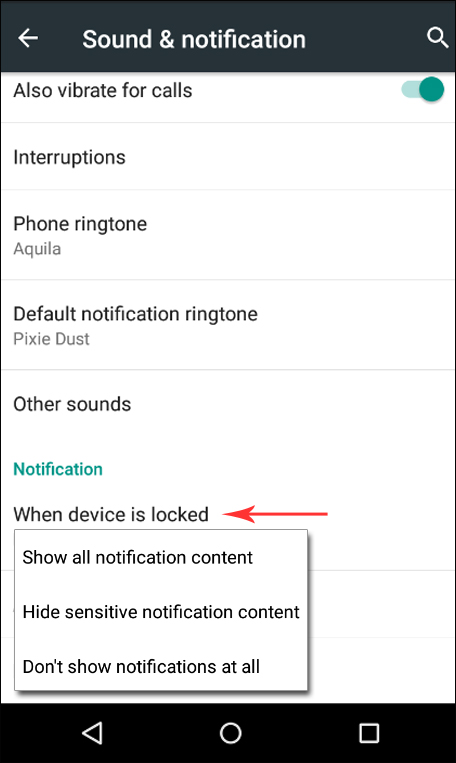
-Show all notification content: All the notifications, including Sound Profile notification will be displayed in the Lock Screen.
-Hide sensitive notification content: Only the notifications not marked as sensitive will be displayed in the Lock Screen if that lock screen is Pin or Pattern (Sound Profile notification could be displayed or not depending on the Sound Profile settings).
-Don’t show notifications at all: None notifications will be displayed in the Lock Screen. Of course, Sound Profile notifications will not be displayed either. This is how it used to be before Lollipop.
If you choose Hide sensitive notification content then you have the choice to hide Sound Profile notifications BUT keep in mind that Android only allows to hide sensitive notifications if the Lock screen is a PIN or a Pattern .
Then open Sound Profile, go to Settings and check Display notification in Lock Screen in case you want Sound Profile notification to be displayed, or uncheck it if you don’t want Sound Profile notifications in the Lock Screen
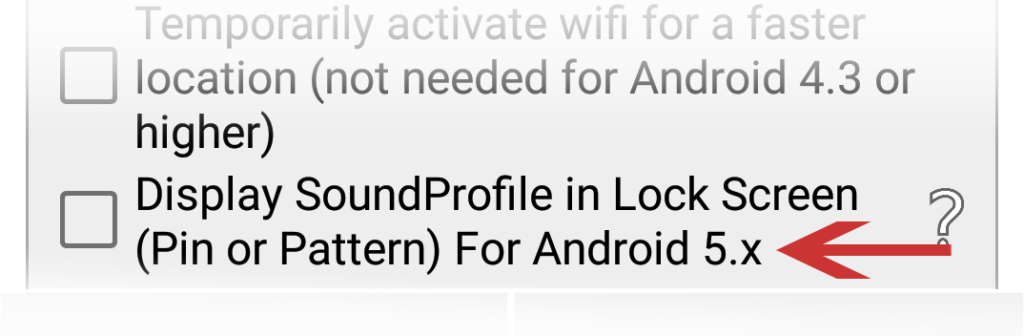
Don’t forget to Save the changes.