Tasks and Events (formerly known as Location Tasks) are used to activate a Profile depending on different events. These are a few samples:
Activate Car profile when entering into the car
Activate Home profile when entering at home
Switch Wifi on when getting close to home and switch Wifi off when getting away from it
Activate Silent profile while in the Church
Activate Night profile when plugging the device for charging
Activate Running profile when headphones connected
So far, the available events are:
- Wifi
- Bluetooth
- Charging state
- Headphones
- Geofences.
In this article we will show how to use all of them, but we will leave the Geofences for another article. The idea of Tasks and Events is to do something when one of those events triggers.
To start using Tasks and Events follow these steps:
- Open Sound Profile and tap on the menu

- Tap on Tasks and Events
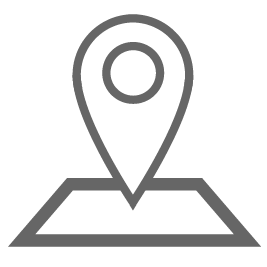
- Then activate them as shown in the image:
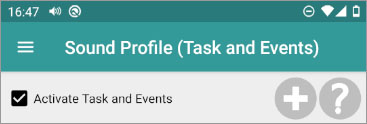
Let’s learn to use them with a first example. In this example we will activate profile Home when my home Wifi is detected. Firstly we need to add a new task. So tap on the Add new task button ![]() .
.
Type the name of the new Task, for example « Enter home ». A new block will be created with that name:
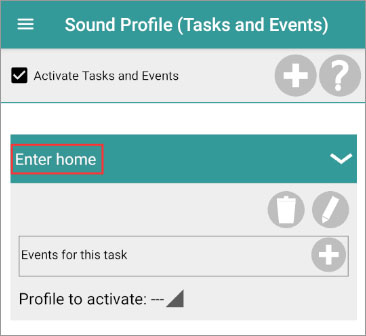
Now select the Profile to activate. For example « Home » (this profile must be previously created). Our task will look similar to this:
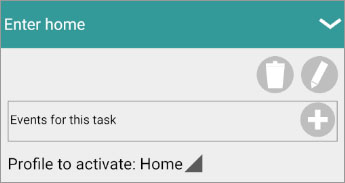
Now tap on the Add new event icon ![]() . Here is where we are going to add the event that will trigger this task and will activate profile Home.
. Here is where we are going to add the event that will trigger this task and will activate profile Home.
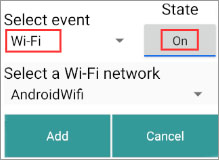
- Select the event Wifi.
- Select the State, in this case On (when the Wifi gets connected).
- Then select the Wifi network. In this case I selected AndroidWifi which is the name of my home Wifi SSID.
Please note that the Wifi service must be enabled otherwise you will get the message "WiFi network not available. Please, enable it". If it was not enabled, then enable it, exit this screen and open it again.
Please, also note that Android requires the location service to be enabled to be able to detect Wifi networks. Read here the explanation.
Newest Android limitations:
If the available Wifi networks list is empty (or if it is not displaying the latest SSIDs) then disable the Wifi service and enable it again.
From now on, Sound Profile will start adding to the list the new SSIDs you connect to.
Click on Add. Our task will look like this one now:
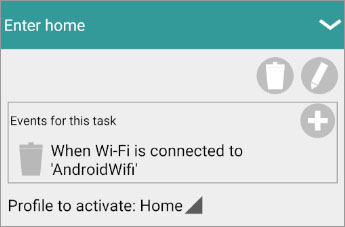
We are done so far. We just need to click on Save.
But there is still an important thing to do. We still need to tell Sound Profile what to do when you get disconnected from that Wifi. To do that create another task, Let’s call it Exit home. Will activate the profile Normal (for example) and we need to add the event Wifi OFF and your home wifi SSID.
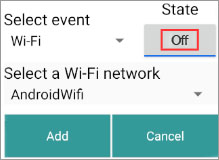
Pay attention, in this case, we have toggled the State to OFF (for Wifi disconnection)
Our new tasks will look something like these two:
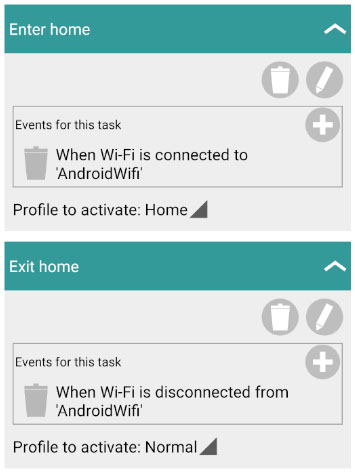
When testing this situation please consider that Wifi gets disconnected sometimes by radio errors. Sound Profile will wait about 30 seconds after a disconnection to ensure it has really been disconnected. If during that time the device gets connected again then no event will be triggered.
You are able to create as many tasks as you want. You are also able to add several events in the same Task but it is an « AND », so all the events must occur at the same time for the task to get triggered. So events like the next one are completely WRONG because you will never get disconnected from 2 Wifi at the same time. You are not able to create a Task with 2 Wifi OFF events so create 2 different tasks, each one with one Wifi off event.
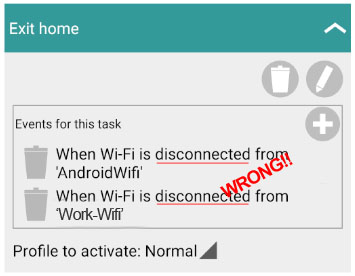
Second Example:
Let’s activate Car profile when the phone gets connected to the Car bluetooth. In this situation we need to add another task (Enter car). The profile to activate will be Car. The event will be bluetooth ON, and the name of the bluetooth hands free device of your car. We will also need the opposite task (Exit Car), when you leave the car. So another task is needed with the event Bluetooth OFF. Take a look at the image with these 2 tasks:
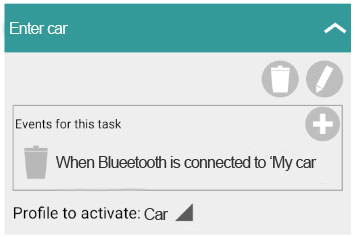
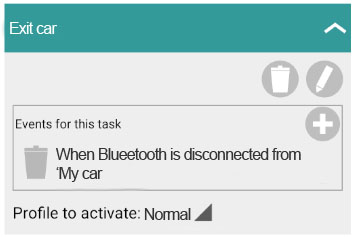
Please note that switching bluetooth off manually will not trigger any event. So get out of the car without switching off the Bluetooth service. Let the devices get disconnected automatically.
You are not able to have several events in the same task because they act as AND. This means that all of the events will have to execute at the same time.
To delete an event tap on the bin icon ![]() at the left of it
at the left of it
To delete a task tap on the bin icon ![]() under the task name
under the task name
The other events available work exactly the same. You are able to activate a profile when the phone starts charging (Power ON) and another when it gets disconnected from the charger (Power OFF). Same thing with Headphones ON and OFF.
For Geofences (location based tasks) see next article.