You are able to enable/disable the voicemail in your device or modify the call diversion in each profile.
In profile Meeting activate my voicemail
In profile Lunch activate call forwarding to number ‘xxxx’
In profile Car activate my voicemail
In profile Normal disable voicemail and stop forwarding calls
Sound Profile is able to dial a list of numbers right after each profile is activated. It is very simple,
- Open Sound Profile and tap on the menu

- Tap on Edit Profiles
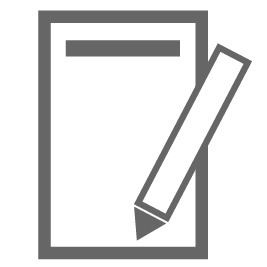
- Select the profile you want to edit.
- Expand the Dialing section.
- Activate the service ticking the checkbox « Dial these numbers when this profile is activated »
- Tap on the
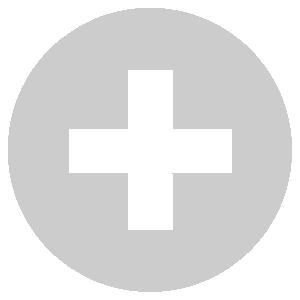 button to add numbers
button to add numbers
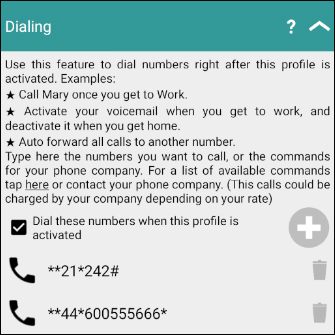
You need to know the numbers (commands) to dial. So first you have to ask your phone company how to enable voice mail or call forwarding using the keypad. Most of the time it is available in the Internet and most of the companies follow a worldwide standard which can be found here.
Try dialing the commands you need directly in your device and understand how it works. Ask your phone company and be sure you are using the right commands.
Once you know how to use them correctly, then you could set Sound Profile to do it for you everytime you activate a profile and automate it.
Also check with your phone company if you will get charged by activating the voicemail or by call forwarding or any other function you may use.