SoundProfile is in staat om een planner of scheduler in te stellen om automatisch profielen te activeren op bepaalde tijden gedurende de week. Bijvoorbeeld doordeweeks automatisch profiel Normal om 7:00 uur activeren en Nacht om 22:00 uur. Maar in het weekend wil ik andere tijden. Dit alles is mogelijk met SoundProfile en is zeer eenvoudig in te stellen. Volg gewoon deze stappen:
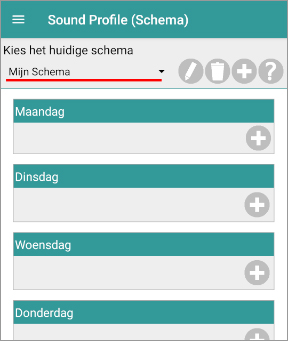
- Open SoundProfile
en klik op menu
- Open Schema
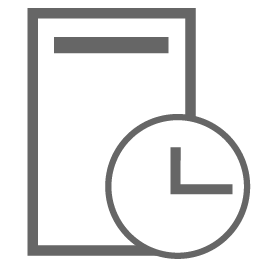
- In het drop-down menu, selecteer “Mijn Schema” (als het nog niet geselecteerd staat).
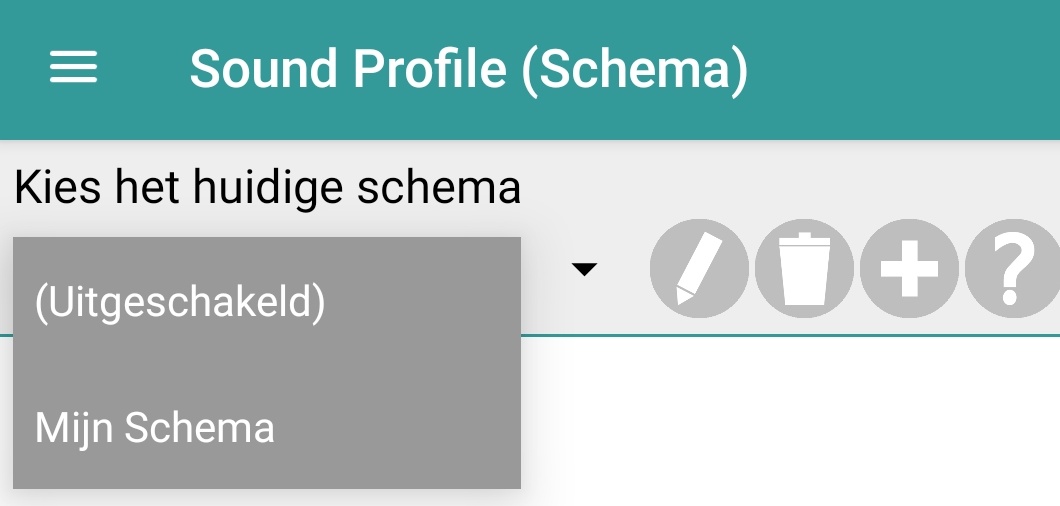
- De icoontje naast de naam (
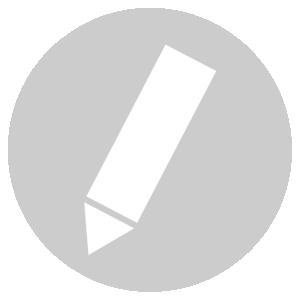
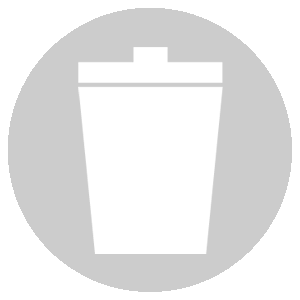
 ) zijn er om het schema te hernoemen, te verwijderen of nieuwe te maken.
) zijn er om het schema te hernoemen, te verwijderen of nieuwe te maken. - Je zult verschillende secties te zien krijgen: één voor elke dag van de week (afbeelding links).
- Bij elke dag heb je het icoon
 staan. Als je erop klikt kun je voor elke dag tijdsintervallen invoeren.
staan. Als je erop klikt kun je voor elke dag tijdsintervallen invoeren.
Bijvoorbeeld:
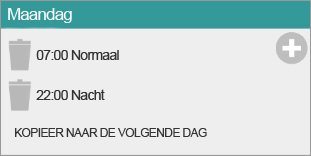
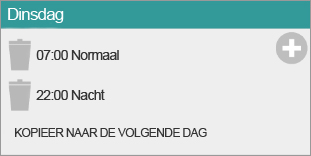
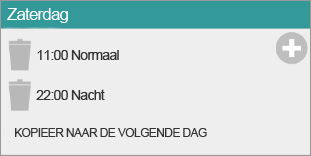
- Klik op “Opslaan” nadat je de instellingen hebt aangepast.
Als je klikt op het verwijder-icoonlinks kun je een tijd verwijderen. Klikken "op" de tijd zelf om de tijd weer aan te passen.
Zoals je kunt zien is het niet nodig om een begin- en eindtijd op te geven.
Je kunt bijvoorbeeld simpelweg instellen :
“Normaal start om 07:00” en “Nacht start om 22:00”
Verschillende schema’s
Het is mogelijk om verschillende schema’s aan te maken.
Bijvoorbeeld een schema : “Werkdagen” en een Schema “Weekend” en een schema “vakantieperiode” enz…
Je kunt dit ook gebruiken als je bijvoorbeeld werkt met een wisselende ploeg. Je maakt een schema “Nachtploeg”, “Dagploeg” enz…
Je kunt ook automatisch de verschillende schema’s laten activeren met behulp van je agenda. Bijvoorbeeld : Activeer schema “zomervakantie” op 1 juli en activeer “School” op 1 september.
Voor meer info over deze mogelijkheid ga dan naar deze pagina.
Before, the scheduler worked just fine. Now when the schedule in my Google calendar says for instance “Test *sp:Absolute stilte*” my phone still rings when I receive a call.
Hello
Let’s activate the logging:
Open Sound Profile >> top-left menu >> Settings >> Advanced users:
1. Switch on the option “Save log history”
2. Switch on the option “Also save log for Calendar”
3. Save.
(I will be able to see your Calendar events, so do not do this if you have secret events that I am not supposed to see)
Now open your Google Calendar and create a new event for 5 minutes from now.
Be sure you type the tag *sp:xxx* where xxx is a profile. Don’t write unnecessary blanks. I mean, it is not * sp: xxx*
More info here: https://corcanoesoundprofile.ovh/android-calendar/
Open Sound Profile >> top-left menu >> Android Calendar:
Be sure “Activate integration with Android Calendar” is switched on.
If you tap on “Tap here to update” it should read your calendar events and display them, especially the new one you just created.
This step is not required in a normal way of using the app. Sound Profile reads the events periodically and automatically. With this option we are just forcing it to do it right now to check what the app is detecting. If your event is not displayed, be sure you use the *sp:xxx* keyword correctly as told before. If that is correct, and it is not displayed even after waiting a few minutes, then just ignore the next step and send me all the logged information in the email (as I explain in next step).
Press the back button several times and exit Sound Profile.
Wait until the event is triggered. You will get a notification or something from Google Calendar.
Did the profile get changed to xxx?
If not, send me all the logged information. To do that follow these steps:
Open Sound Profile >> top-left menu >> Settings >> Send me an email >> Let the app automatically attach the log files created before.
In that email, remind me of your issue (I have many emails from many different people) telling me what you did exactly.
Once you finish your testing (after sending the email) you could switch off the option “Save log history”.
This will delete the log files and will make the app stop logging the information.
Great option!
Is it possible to temporarily de-activate a schedule without deleting and later redefining it?
Yes!
Open the app >> menu >> Scheduler >> On top, where “Choose the current Scheduler”, tap on “My Scheduler” and select “Disable”.
Please note than you can have several Schedulers also for different times of the year, like “My normal scheduler”, “Christmas”, “Summer”… you can change them manually or using the Android Calendar. Take a look at here: https://corcanoesoundprofile.ovh/android-calendar