Sound Profile is able to interact with the Android Calendar in your Android device. This allows you to activate a profile from an event in your Calendar. For example if you have a Meeting from 10:00 to 10:30 in your Android Calendar, this could activate Silent profile. After that, at 10:30, it will revert back to previous profile (whatever it was before activating Silent).
The way of doing this is to write the words *sp:Silent* inside that Calendar event (in the name, description, notes or details field). Sound Profile will scan your Calendar events and if it finds one with the letters *sp:xxx* then it will activate the profile called xxx at the time of the event.
PLEASE, PAY ATTENTION:
When typing the letters *sp:xxx* you have to type the * characters also.
You cannot type extra blanks.
All these examples are WRONG:
sp:xxx ← Wrong ⛔ missing *
*sp: xxx* ← Wrong ⛔ extra blank
*sp :xxx* ← Wrong ⛔ extra blank
* sp:xxx* ← Wrong ⛔ extra blank
* sp:xxx * ← Wrong ⛔ extra blanks
This example is CORRECT:
*sp:xxx* ← Correct ✅
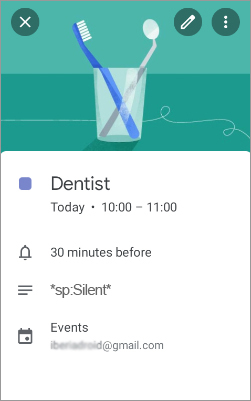
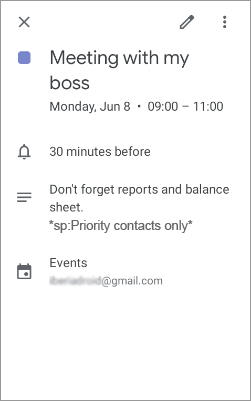
As you can see in this example, if the profile name has blanks, then of course, you need to leave them. In this example:
*sp:Priority contacts only*
Android Calendar + Sound Profile Scheduler
You are also able to change the current Scheduler using your Android Calendar.
For example, when Christmas holidays start, activate “Scheduler for Holidays”. After Christmas activate “My normal scheduler”.
On July 1st activate “Scheduler for vacations”. On July 31st activate “My normal scheduler”.
All this is possible using the Android Calendar and Sound Profile. Let’s say you have a Sound Profile Scheduler called Scheduler A and another called Scheduler B. You could add an Android Calendar event called “Switch scheduler” (or any other name) whenever you want. For example, every Sunday, or every-other Sunday, or at the beginning of the summer, or whatever. In the event you should write the words *sp:Scheduler A* in the Event title, description, notes or details fields…
Sound Profile will scan your Calendar Events and if it finds one with the letters *sp:xxx* then it will activate the specified Scheduler.
Please pay attention, names must match exactly. Don’t forget the characters * and do not add any extra blanks as described above.
Hi Toni,
The Android Calendar feature worked well for me up until a few months ago and after trying several variations of moving the *sp:xxx:* phrase to different fields, I still can’t get it to work. SP does have Calendar permission, so let me know if I should be checking anything else. Thanks
Hello
Let’s activate the logging:
Open Sound Profile >> top-left menu >> Settings >> Advanced users:
1. Switch on the option “Save log history”
2. Switch on the option “Also save log for Calendar”
3. Save.
(I will be able to see your Calendar events, so do NOT do this if you have secret events that I am not supposed to see)
Now open your Google Calendar and create a new event for 5 minutes from now.
Be sure you type the tag *sp:xxx* where xxx is a profile. Don’t write unnecessary blanks. I mean, it is not * sp: xxx*
More info here: https://corcanoesoundprofile.ovh/android-calendar/
Open Sound Profile >> top-left menu >> Android Calendar:
Be sure “Activate integration with Android Calendar” is switched on.
If you tap on “Tap here to update” it should read your calendar events and display them, especially the new one you just created.
This step is not required in a normal way of using the app. Sound Profile reads the events periodically and automatically. With this option we are just forcing it to do it right now to check what the app is detecting. If your event is not displayed, be sure you use the *sp:xxx* keyword correctly as told before. If that is correct, and it is not displayed even after waiting a few minutes, then just ignore the next step and send me all the logged information in the email (as I explain in next step).
Press the back button several times and exit Sound Profile.
Wait until the event is triggered. You will get a notification or something from Google Calendar.
Did the profile get changed to xxx?
If not, send me all the logged information. To do that follow these steps:
Open Sound Profile >> top-left menu >> Settings >> Send me an email >> Let the app automatically attach the log files created before.
In that email, remind me of your issue (I have many emails from many different people) telling me what you did exactly.
Once you finish your testing (after sending the email) you could switch off the option “Save log history”.
This will delete the log files and will make the app stop logging the information.
Other profile schedule apps merely register if a calendar event is set to “busy” in order to activate the silent profile.
If the event in the calender is set to “available”, these other scheduler app does nothing.
I hate to sound lazy, but it is a lot of work to write that trase every single time I ad an event.
And, honestly, the risk of misspelling or forget the frase will be lurking in the back of my head every time.
And if I have to check if I remembered the frase, I might as well turn the silent profile on manually.
That is interesting. Please contact me at corcanoe@gmail.com
Thanks
i politely diagree.
the “busy” flag of a calendar event is to note others in case they’d want to schedule a meeting with you in that time. SP using such flag by default to change profile for silent or dont disturb would be useless. for example i go for shopping, set a calendar event with shopping list in the description and a flag “busy”. i cannot meet anyone in that time, but instill want to hear phone ringing or displaying notifications.
in fact, most of events in my calendar have “busy” flat, also all calendar systems i know apply such flag as default.
solution: either request SP feature to optionally react to “busy” flag of a calendar event or stop being lazy and activate android feature dont disturb by setting settting up an emlty event with “sp:dont disturb” in the description or title.
pro-tip: did you knkw that you can duplicate any calendar event and adjuat it’d date/time to avoid manual typing lf all these details? 😉
You are right. A new version (11.47) of Sound Profile is under testing. That new version will detect the “busy” events and activate a profile. Let me know if you want to check it before it is published for the public.
Why can’t we pick which calendar we want the events to come from? I share a calendar with someone else that uses this app and now our events are affecting each other’s phones.
I like your point of view. It is interesting. I write that on my suggestion list for a (not near) future update.
On Normal profile, my calendar is sending silent notifications – not good for getting my attention!
I use the aCalendar app, which gets all it’s info from my Google calendars.
Hello Laurie
Please, send me your settings using the Contact Me option of the Sound Profile main menu. In that email tell me again your issue so I can remember it (I receive many emails from many users).
Thanks
Hi Toni
I’m having trouble with the calendar integration. For several years now I’ve been using the tags in my google calendar entries and it was all working fine until yesterday, when it stopped having any effect.
Now I see it’s changed to *sp:Silent* but that doesn’t seem to be working either.
Thanks for any pointers!
Hello Yael
Please, send me your settings using the Contact Me option of the Sound Profile main menu. In that email tell me again your issue so I can remember it (I receive many emails from many users).
Let’s take a look and let me fix what it is needed.
Thanks
I’m having the same issue, seems to have started recently
Hello Niall
Please, send me your settings using the Contact Me option of the Sound Profile main menu. In that email tell me again your issue so I can remember it (I receive many emails from many users).
Thanks
Good Day! I’m running into an issue where my Android calendar profile “activates” but the sounds are still set to another profile (i.e. driving on Bluetooth) because it left one profile after the Android calendar profile activated. Is there a way to set priorities so that Android Calendar entries always take precedence over others?
Please write at corcanoe@gmail.com and give me details of this issue.
Thanks