Sound Profile is able to interact with the Android Calendar in your Android device. This allows you to activate a profile from an event in your Calendar. For example if you have a Meeting from 10:00 to 10:30 in your Android Calendar, this could activate Silent profile. After that, at 10:30, it will revert back to previous profile (whatever it was before activating Silent).
The way of doing this is to write the words *sp:Silent* inside that Calendar event (in the name, description, notes or details field). Sound Profile will scan your Calendar events and if it finds one with the letters *sp:xxx* then it will activate the profile called xxx at the time of the event.
PLEASE, PAY ATTENTION:
When typing the letters *sp:xxx* you have to type the * characters also.
You cannot type extra blanks.
All these examples are WRONG:
sp:xxx ← Wrong ⛔ missing *
*sp: xxx* ← Wrong ⛔ extra blank
*sp :xxx* ← Wrong ⛔ extra blank
* sp:xxx* ← Wrong ⛔ extra blank
* sp:xxx * ← Wrong ⛔ extra blanks
This example is CORRECT:
*sp:xxx* ← Correct ✅
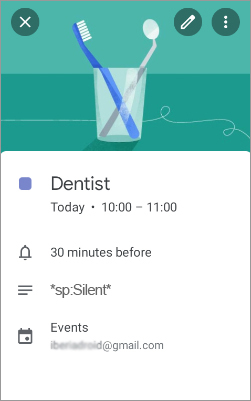
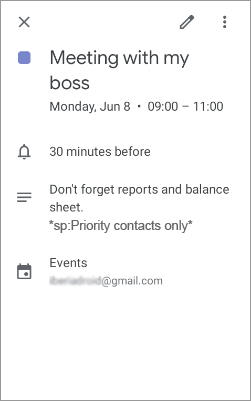
Android Calendar + Sound Profile Scheduler
You are also able to change the current Scheduler using your Android Calendar.
For example, when Christmas holidays start, activate « Scheduler for Holidays ». After Christmas activate « My normal scheduler ».
In July 1st activate « Scheduler for vacations ». On July 31st activate « My normal scheduler ».
All this is possible using the Android Calendar and Sound Profile. Let’s say you have a Sound Profile Scheduler called Scheduler A and another called Scheduler B. You could add an Android Calendar event called « Switch scheduler » (or any other name) whenever you want. For example, every Sunday, or every-other Sunday, or at the beginning of the summer, or whatever. In the event you should write the words *sp:Scheduler A* in the Event title, description, notes or details fields…
Sound Profile will scan your Calendar Events and if it finds one with the letters *sp:xxx* then it will activate the specified Scheduler.
Please pay attention, names must match exactly. Don’t forget the characters * and do not add any extra blanks as described above.
Bonjour,
Les informations que je laisse pour Sound Profile dans Google Agenda ne sont pas prise en compte. Je précise dans les événements du calendrier *sp:Silencieux_total*. Le seul calendrier actif dans mon téléphone est Google Agenda et les autorisations avec ce calendrier sont activées. Comment activer la liaison entre Sound Profile et Google Agenda ?
Cordialement,
Philippe TAUPIAC
Hello
Let’s activate the logging:
Open Sound Profile >> top-left menu >> Settings >> Advanced users:
1. Switch on the option « Save log history »
2. Switch on the option « Also save log for Calendar »
3. Save.
(I will be able to see your Calendar events, so do not do this if you have secret events that I am not supposed to see)
Now open your Google Calendar and create a new event for 5 minutes from now.
Be sure you type the tag *sp:xxx* where xxx is a profile. Don’t write unnecessary blanks. I mean, it is not * sp: xxx*
More info here: https://corcanoesoundprofile.ovh/android-calendar/
Open Sound Profile >> top-left menu >> Android Calendar:
Be sure « Activate integration with Android Calendar » is switched on.
If you tap on « Tap here to update » it should read your calendar events and display them, especially the new one you just created.
This step is not required in a normal way of using the app. Sound Profile reads the events periodically and automatically. With this option we are just forcing it to do it right now to check what the app is detecting. If your event is not displayed, be sure you use the *sp:xxx* keyword correctly as told before. If that is correct, and it is not displayed even after waiting a few minutes, then just ignore the next step and send me all the logged information in the email (as I explain in next step).
Press the back button several times and exit Sound Profile.
Wait until the event is triggered. You will get a notification or something from Google Calendar.
Did the profile get changed to xxx?
If not, send me all the logged information. To do that follow these steps:
Open Sound Profile >> top-left menu >> Settings >> Send me an email >> Let the app automatically attach the log files created before.
In that email, remind me of your issue (I have many emails from many different people) telling me what you did exactly.
Once you finish your testing (after sending the email) you could switch off the option « Save log history ».
This will delete the log files and will make the app stop logging the information.
Regards,
Corcanoe
Bonsoir,
J’ai le même problème et je pense savoir pourquoi !
« Profils sonores » ne lit plus la zone « commentaire » (l’icône avec le signe égal à trois traits) dans Google Agenda.
Par contre, si je mets *sp:Vibreur* dans le titre de mon événement Google Agenda, il est pris en compte.
Donc pourquoi « Profils sonores » ne scrute pas (plus) les commentaires dans un événement ?
Cordialement,
Emmanuel
Thank you for your feedback. I am not sure if I understood you correctly. Please reach out to me at corcanoe@gmail.com and provide detailed information so I can assist you better.
Thanks.