For newer Android devices read this article
Choose when and how you wish to be interrupted with incoming alerts and notifications. The Do Not Disturb feature mutes all calls, alerts and notifications on your mobile device. You have the option of customizing which notifications, alerts or calls you wish to have go through when the Do Not Disturb option is selected.Find the section Do Not Disturb mode in the Edit Profile screen. You can select among these options:
–OFF: This will be the normal way for most of the profiles. Do Not Disturb mode is off, so the device will let all the calls and all the messages to reach you. They will use the volumes set in the Volumes section.
–ON (Total Silent): This is a mode where NOTHING sounds. Not even the alarms to wake you up in the morning. So we should not use this mode unless we want an “Absolute Silent” profile. When this mode is activated, Android normally displays a forbidden icon in the notification bar.
-ON (Only alarms): NOTHING will sound except the alarms to wake you up in the morning.
–ON (Only priorities): This is a mode where NOTHING sounds except what you specify in that mode (for example alarms and specific contacts). You need to edit your Android settings and specify there what is considered a priority. for example, for Calls you are able to choose from starred (favorites) contacts, from anyone, from contacts only, or from none. You could also “Allow repeat callers” which means that if the same person calls you a second time within a 15 minute period then it will sound. You could also set this mode to allow messages (from anyone, from contacts only, from starred contacts only or from none) and to allow or disallow reminders or events. All these features depend on your Android release and your manufacturer. In standard Android releases you could access these settings in Android settings –> Sound –> Do Not Disturb –> Exceptions
Priority calls or messages will use the volumes set in the Sound Profile Volumes section, non priority will be muted by the System. So be sure you set some volume value in the Volumes section of Sound Profile.
You could create a profile to only accept calls from specific contacts. See the help about Create a profile to only accept calls from specific contacts.
Do not hesitate to ask if you want me to explain specific information: corcanoe@gmail.com
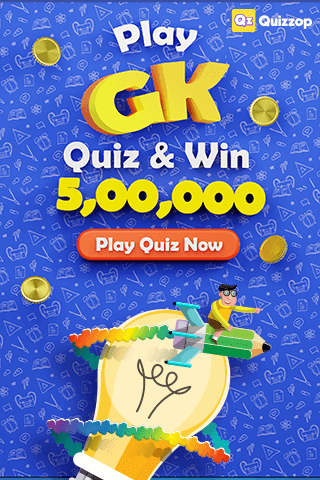
Subject: Issue with Alarm Volume in “Do Not Disturb” Mode
Hello,
I recently installed the application and encountered an issue. When I activate the “Do Not Disturb” mode, the alarm volume is disabled, and I’m unable to adjust it from the standard Android interface. However, upon uninstalling the “Sound Profile” application, the functionality returns to normal. I want to clarify that I’m not referring to a purchase option within the application, but rather a standard feature that has been affected after its installation.
Best regards,
Check your Alarm volume in your profiles. You should set it to a non-zero value. For more help, please contact me at corcanoe@gmail.com
Thanks