Tasks and Events are used to activate a Profile depending on different events. Please read the previous article if you don’t know how to use this useful feature. The following article explains how to change the settings depending on your physical location or position. For example, let’s switch Wifi ON when getting close to home and switch Wifi OFF when getting away from it.
Please, read the whole article because there is important information at the end.
To start using Tasks and Events follow these steos:
- Open Sound Profile and tap on the menu

- Tap on Tasks and Events
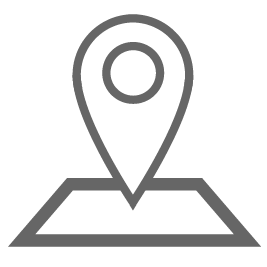
- Then activate them as shown in the image:
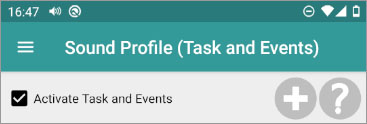
Let’s create a new Task with the name “In my home area“.
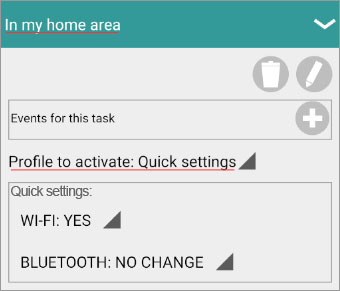
Click on “Profile to activate” and select Quick settings.
The Quick settings box displays the available options, which at the moment are WiFi and Bluetooth.
In this example let’s set
- WiFi: Yes
- Bluetooth: No change.
The idea is to enable Wifi when we enter in my home area. We don’t have to change anything with bluetooth.
Now we have to add the event, so tap on Add new event icon ![]() . This screen will be displayed:
. This screen will be displayed:
Select event Geofence. Be sure the State is Enter.
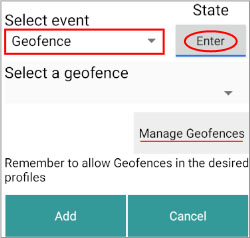
We need to create a new geofence so we click on Manage Geofences.
Once the map is displayed, navigate to the area you want. Set a valid zoom so you are able to adjust as much as possible.
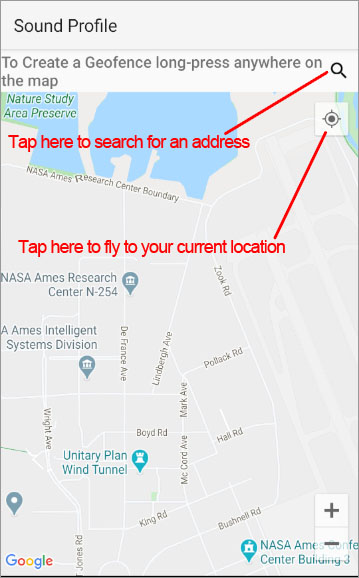
To create a geofence, long press on the desired point of the map.
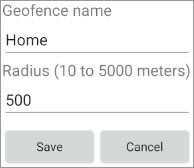
Please, type a name and select a wide enough radius. Very small radius will not work properly
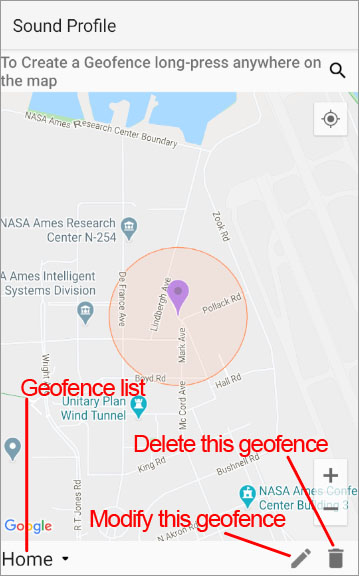
Once created, it is shown on the map. You could modify its position long pressing on the geofence icon on the map and drag it to the new location.
You are able also to modify its name and radius tapping on the edit icon ![]()
Once the geofence is created, tap on the BACK arrow button and the map closes. That new geofence is now available on the list. So select it, be sure the State is ENTER. Enter means that you want to trigger this task when you enter in the geofence.
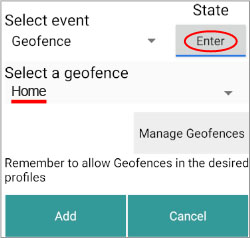
Click on Add. Our task would look like this one:
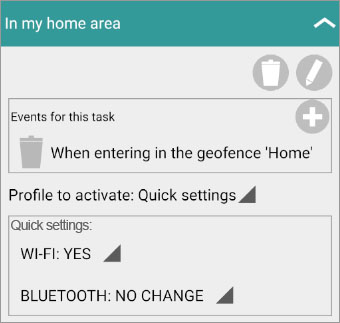
We are ready to go now. We just need to click on Save.
But we still need another task to do the opposite job. We need another task to turn wifi off when we leave our home area. So click on Add new task and let’s call it Out of my home area. Select Quick Settings tapping on “Profile to activate”. Now we set Wifi: No and Bluetooth: No change.
Click on Add new event to add the next event:
Be sure you select the event Geofence, state Exit and choose the previous geofence Home.
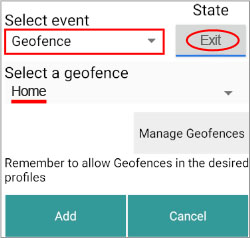
Click on Add. The resulting task should look like this one:
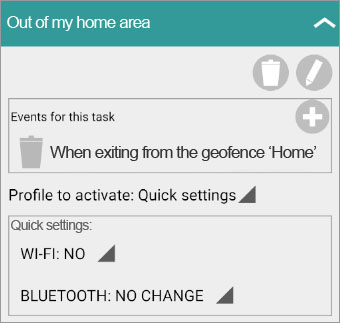
Don’t forget to Save your changes.
IMPORTANT:
Now we need to edit every profile and specify there if we want to use the Geofences feature when that profile is activated. This is needed because there are many situations where you don’t want geofences to be active. For example when Night profile is activated, you are not going to move so you don’t need geofences to use battery.
So open the app Menu, click on Edit Profile and look at each one of your profiles. Scroll down where the Geofence section is, and check
- Allow Tasks and Events
- Allow Geofences (15 min)
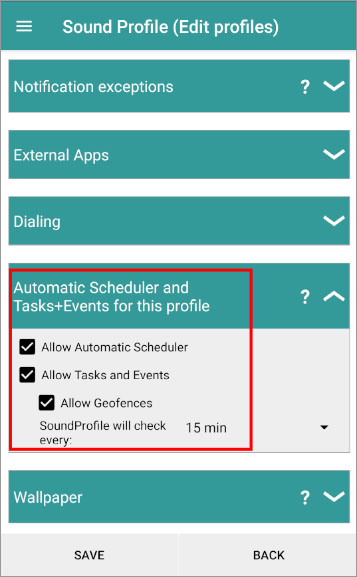
If you don’t want a profile to use it then just uncheck them.
Don’t forget to Save your changes.
Android has its own way of detecting the location of your device. It uses the less amount of battery than possible. But sometimes the location is not correct, it doesn't detect you entered in an area or if you exited it. So Sound Profile is able to check if that location is correct or not. You are able to choose how often Sound Profile will check it. A time of 15 minutes is enough. Please, be patience with geofences, it may take a while to detect you are in or out some area. The idea is not to drain your battery.
If you need any more help don’t hesitate to contact me at corcanoe@gmail.com

It’s not mentioned here, but it’s part of the Tasks & Events settings – Bluetooth connections. May I suggest that the selection of multiple Bluetooth devices become an OR rather than an AND?
Offhand, I can’t imagine a situation where two or more devices would have to connect at the same time in order to trigger an action. But I have a common situation where any one of a number of devices connecting could be used to trigger the same action. I have numerous Bluetooth earbuds which I keep in various places (home, office, car). All are the same make and model and therefore would trigger the same profile, but I have to set up individual events for each one instead of one event triggered when any one of them connects.
Similarly, separate events are necessary when any one of them disconnects even though the action is the same – return to scheduler. This doubles the list of events when only two would be necessary if OR was allowed.
This becomes even more tedious and prone to error when multiple makes and models are added (some are better for music while others excel at phone calls).
Any possibility that this could be changed? Thanks.
You are absolutely right. At the moment, I’m afraid it’s necessary to create separate tasks, since Sound Profile doesn’t yet support OR conditions for triggers. However, your suggestion makes perfect sense and I’ll definitely take it into consideration for future updates. I’m sorry for the extra effort it requires to set up each different Task, but once everything is configured, your phone will handle it all automatically, and you’ll be able to forget about the app.
Thank you for the prompt reply. I may have found a partial solution using Tasker… I can use the Bluetooth connection event in Tasker as a trigger then use if…else logic to determine the brand of earbud since Tasker can use wildcards in matching the Bluetooth device name (i.e. one statement for all soundcore* devices and another for all earfun* devices). I then use an intent to set a profile matching the device without having to set up multiple events.
That works for connecting, but I have been unable to figure out the intent/action necessary in Tasker to have Sound Profile return to the scheduler upon disconnecting. Can you help with that?
BTW, looking at the list of triggers, it seems to me that OR would work better with all of them – not just Bluetooth. One would not connect to multiple WiFi networks simultaneously, but certainly may want to do the same action for any one of several networks. The same logic would apply to geofences (any one of multiple locations) and charging (any charging method). I mention this since it could be a global change rather than just for Bluetooth.
Thanks again!
To activate the Scheduler, use the action
Action: Activate.Sound.Profile.Scheduler
Extra: Scheduler: The exact name of the scheduler
Long time pro user, thank you!
Would be awesome if you could/would add stop app as a task.
Example…
Truck profile triggers on truck Bluetooth connection. Music app starts. (Works awesome!)
Truck profile changes to normal when Truck bluetooth ends……Music app stays going……have it killed.
Thanks!
Hello
Thank you for your feedback and suggestions! I truly appreciate your input and always strive to provide the best experience possible. You have requested the ability to close or kill apps that were started by my Sound Profile when deactivating a profile. Unfortunately, Android does not allow apps to force-close or kill other apps, as this is restricted by the operating system for security and performance reasons.
I understand how useful this feature would be, and if it were possible, I would gladly implement it. However, due to these Google/Android limitations, it’s not something I can add to the app at this time.
If you encounter any further issues or suggestions in the future, please don’t hesitate to contact me.
Thank you for your understanding and continued support!
I’ve been using this app for a few years now. I just tried to create a new profile but realized the option to rescan the geofences after a certain time is no longer available. Also, the 100m minimum radius seems too large. Any help or suggestions will be appreciated.
Hello Martin
Please contact me at corcanoe@gmail.com and explain what you mean with “the option to rescan the geofences”.
Thanks
I’ve been using your app and loving it for many years. If there is one feature I would like to see added, it would be the ability to send Intents. Sometimes I need to more than just launch an app, I need to send it an Intent as well.
Hello Nick. Please contact me at corcanoe@gmail.com and explain what you need exactly.
Thanks
I have been using the app for 2+ years with no issues. I just moved to a Galaxy S22 Ultra and lately the tasks where the rules are “disconnects from Bluetooth, wifi, etc.” No longer work. Is there a log that I can see to find out why? Connecting to Bluetooth nd wifi task work fine
Hello Mike
Please, send me your settings using the Contact Me option of the Sound Profile main menu. In that email tell me again your issue so I can remember it (I receive many emails from many users).
Thanks.
How do you delete a geofence?
This is going to change for the next coming update. Right now, to delete a geofence you need to edit an existing geofence task and tap on Manage Geofences. You will have the option to select the geofence and delete it in the Map screen.
Geofence used to work, but now it doesn’t: I never change the android settings for location, I never change the android’s permission for the app to access the phone’s location. It just stopped working: Whenever I enter a specified geofence, the profile won’t change to the profile specifed to activate whenever I enter the geofence. This used to work, that is, the volume will go down, the brightness changes, the ringtone changes whenever I’m in the 100 meter radius of the geofence.
Hello
Please, send me your settings using the Contact Me option of the SoundProfile main menu. In that email tell me your issue so I can remember it (I receive many emails from many users).
I still can it geofence. Must the enable to check the location be set within every profile that could be active at the time I wish it to trigger and this change my profile? So, set it in my normal profile so it monitors gps until I cross into the geofence area?
Hello Brent, sorry I don’t understand you. Please write at corcanoe@gmail.com and give me details. Thanks.