For older Android 5 Lollipop releases read next article
Choose when and how you wish to be interrupted with incoming calls, alerts and notifications. The Do Not Disturb feature mutes all calls, alerts and notifications on your mobile device. You have the option of customizing which notifications, alerts or calls you wish to have go through when the Do Not Disturb option is selected.
- Open Sound Profile and tap on the menu

- Tap on Edit Profiles
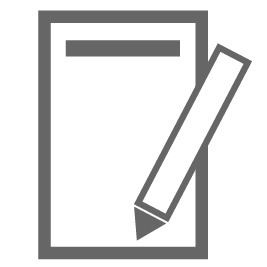
- Select the profile you want to modify the settings.
- Expand the section Do Not Disturb mode. You can select between these options:
OFF This will be the normal way for most of the profiles. Do Not Disturb mode is off, so the device will let all the calls and all the messages to reach you. They will use the volumes set in the Volumes section.
ON Do Not Disturb is activated so calls, alerts and notifications on your device are silenced. But you could specify to be disturbed by any of the following options:
- Calls: You can choose from one of these options: From anyone, From contacts only, From starred contacts only, or From None.
- Messages: You can choose from one of these options: From anyone, From contacts only, From starred contacts only, or From None.
- Repeat callers: Yes or No. In case you set Yes, if a same caller calls you twice in a 15 minute period, the second call will sound. This is good for emergency calls at night, for example from the Hospital or from the Police. If they call you several times, it must be urgent.
This behavior could be different depending on the device you are using, for example: -In standard Android it is: If the same person calls a second time within a 15 minute period. -In Huawei devices it is: A second call from the same person within 3 minutes will not be silenced. -In Samsung devices: Allow calls when they're received from the same phone number more than once within 15 minutes Basically it is to allow a caller to sound if he/she has called you several times in a row.
- Touch sounds: Those sounds that come by default in your device when pressing the keys or blocking/unblocking the screen. I personally don’t like these sounds, so in my case they are always off. I guess some people love that (specially those that sit next to me in the train or on the bus) so they could choose to have it “yes” or to use “no” for profiles like Night or Silent (or “Train or Bus”).
- Events and Reminders: The Google Calendar events and or reminders. If we are in a Meeting we don’t want a chime to sound with the text “Buy milk”.
- Non-Priorities: What to do with the non-priorities? What to do with the unwanted calls, unwanted messages or notifications? Of course they will not sound (they are non-priorities) but will they even be displayed in the screen? In case we want to see them in the screen we can choose to display them or not. This is useful for situations, for example, when you want to have a “watch video” profile when you don’t want to be interrupted by any notification on the screen, unless of course, it is one the priorities (your boss, your kid, …). Also, maybe at night, you don’t want notifications to flash the screen or the leds, so it would be good to hide all the non priorities. After that, once you activate another profile, they will show up all at the same time. This way you avoid having blinking screens or blinking leds in the middle of the night.
These are example settings:
► A calls only profile:
- Calls: From anyone
- Messages: From none
- Repeat callers: Yes
- Touch sounds: No
- Events: No
- Reminders: No
- Non-Priorities: Display
► A Church profile:
- Calls: From none
- Messages: From none
- Repeat callers: No
- Touch sounds: No
- Events: No
- Reminders: No
- Non-Priorities: Display
► A Work profile:
- Calls: From starred contacts
- Messages: From starred contacts
- Repeat callers: Yes
- Touch sounds: No
- Events: Yes
- Reminders: Yes
- Non-Priorities: Display
► A Night profile to only be able to be disturbed by emergency calls:
- Calls: From none
- Messages: From none
- Repeat callers: Yes
- Touch sounds: No
- Events: No
- Reminders: No
- Non-Priorities: Hide
► A temporary profile to show your friends the pictures you took last weekend and you don’t want to be interrupted by a indiscreet message of your partner in the middle of the screen:
- Calls: From anyone
- Messages: From none
- Repeat callers: Yes
- Touch sounds: No
- Events: No
- Reminders: No
- Non-Priorities: Hide.
You could create a profile to only accept calls from specific contacts, read this article for more info.
Do not hesitate to ask if you want me to explain specific information: corcanoe@gmail.com

I want my severe weather alert app to sound even during Do Not Disturb. How can I make this happen?
Hello, please check the Notification Exceptions:
https://corcanoesoundprofile.ovh/notification-exceptions-allow-specific-notifications-to-sound/
More info at corcanoe@gmail.com
Вітаю. Не можу налаштувати в нічному режимі без звуку повідомлень. Якщо я встановлюю дозвіл на дзвінки для обраних контактів то звук повідомлень відтворюється. А мені потрібно без звуків повідомлень.
Hello
Please, send me your current settings using these steps:
Open Sound Profile >> menu >> Settings >> Send Me An Email
(for older versions use this: Open Sound Profile >> menu >> Contact Me)
In that email tell me again your issue (in English, please) so I can remember it (I receive many emails from many users).
Tell me also the exact profile name you are using for this testing.
Не могу настроить в профиле “не беспокоить” звуки. Звук уведомлений не отключается. Андроид 12 на Redmi Note 9 pro. Можно выключить звонки и тогда не будет звука уведомлений. Но я не могу выключить звонки, мне нужны звонки от контактов со звёздочкой. Как настроить чтобы звонки были, а звука уведомлений не было?
My problem seems to be with all vol control apps, but… Help. Can’t get any to work because required access to Do Not Disturb. All report that they cannot connect. I have Droid 10 on a new WiFi only tablet, not Samsung.
Please write directly to me at corcanoe@gmail.com and explain me your issue
I’m having issues with OnePlus 9 Pro in vibrating mode, the calls I receive are full silent, don’t have the vibrations.
Hello Ivan
Please, send me your settings using the Contact Me option of the Sound Profile main menu. In that email tell me again your issue so I can remember it (I receive many emails from many users).
Tell me also the exact profile name you are using for this testing.
Since the last two Samsung system updates, the phone doesn’t ring on night mode or calls only. All the settings are correct–but no sound for phone calls. Is there a way I can fix this?
Hello
Please, send me your settings using the Contact Me option of the SoundProfile main menu. In that email tell me your issue so I can remember it (I receive many emails from many users).
I’ve got the same issue with new galaxy s20 android 11. When in “do not disturb on” like night profile, the alarm did not sound! Cannot use it due to that issue. Please help. Thanks
Rafi
Hello
Please, send me your settings using the Contact Me option of the SoundProfile main menu. In that email tell me your issue so I can remember it (I receive many emails from many users).
Same issue with Samsung version 11. No calls or messages from starred contacts even after changing the “do not disturb” mode in Samsung settings. Worked with all other versions. I love this tool and have used it for 5-6 years or more. Thank you!
Please, send me your settings using the Contact Me option of the Sound Profile main menu. In that email tell me again your issue so I can remember it (I receive many emails from many users).
Tell me also the exact profile name you are using for this testing.
I set up a profile where I’d still get notifications from starred contacts when Do Not Disturb was turned on. Used to work great but doesn’t work at all anymore. Please advise.
Hello.
To ask questions or to report errors, please send an email directly to the developer at corcanoe@gmail.com
You will receive help shortly.
Using these reviews I am not able to get the detailed information I need.
Thanks
Hi i love your app, so thank you.
I do have one frustration which i can’t seem to solve, when I set my profile 6 to silent with no vibration, there are some notifications which change the profile back to vibrate and then usually do a countdown of 9 seconds brfore resetting back to no vibrate option.
At times when several notifications come in it resets to vibrate mode permanently and doesn’t do the countdown to go back to no vibrate.
I use a Huawei mate 20 x.
Can you please advise how to stop 6 this from happening, and is there a way to change the count down from 9 seconds to instant to reset the vibrations mode
Hello
Please, send me your settings using the Contact Me option of the SoundProfile main menu. In that email tell me your issue so I can remember it (I receive many emails from many users).
Tell me also the profile you are using for these testings.