Tasks and Events (formerly known as Location Tasks) are used to activate a Profile depending on different events. These are a few samples:
Activate Car profile when entering into the car
Activate Home profile when entering at home
Switch Wifi on when getting close to home and switch Wifi off when getting away from it
Activate Silent profile while in the Church
Activate Night profile when plugging the device for charging
Activate Running profile when headphones connected
So far, the available events are:
- Wifi
- Bluetooth
- Charging state
- Headphones
- Geofences.
In this article we will show how to use all of them, but we will leave the Geofences for another article. The idea of Tasks and Events is to do something when one of those events triggers.
To start using Tasks and Events follow these steps:
- Open Sound Profile and tap on the menu

- Tap on Tasks and Events
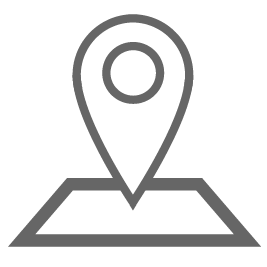
- Then activate them as shown in the image:
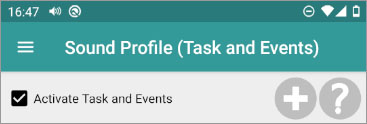
Let’s learn to use them with a first example. In this example we will activate profile Home when my home Wifi is detected. Firstly we need to add a new task. So tap on the Add new task button ![]() .
.
Type the name of the new Task, for example “Enter home”. A new block will be created with that name:
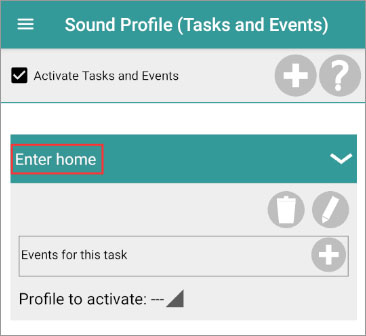
Now select the Profile to activate. For example “Home” (this profile must be previously created). Our task will look similar to this:
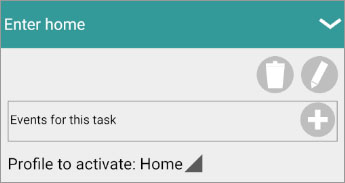
Now tap on the Add new event icon ![]() . Here is where we are going to add the event that will trigger this task and will activate profile Home.
. Here is where we are going to add the event that will trigger this task and will activate profile Home.
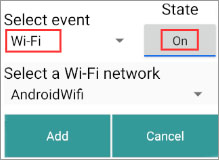
- Select the event Wifi.
- Select the State, in this case On (when the Wifi gets connected).
- Then select the Wifi network. In this case I selected AndroidWifi which is the name of my home Wifi SSID.
Please note that the Wifi service must be enabled otherwise you will get the message "WiFi network not available. Please, enable it". If it was not enabled, then enable it, exit this screen and open it again.
Please, also note that Android requires the location service to be enabled to be able to detect Wifi networks. Read here the explanation.
Newest Android limitations:
If the available Wifi networks list is empty (or if it is not displaying the latest SSIDs) then disable the Wifi service and enable it again.
From now on, Sound Profile will start adding to the list the new SSIDs you connect to.
Click on Add. Our task will look like this one now:
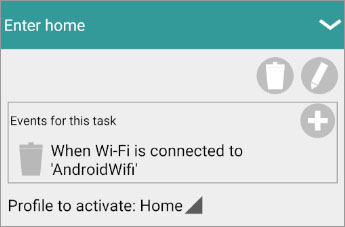
We are done so far. We just need to click on Save.
But there is still an important thing to do. We still need to tell Sound Profile what to do when you get disconnected from that Wifi. To do that create another task, Let’s call it Exit home. Will activate the profile Normal (for example) and we need to add the event Wifi OFF and your home wifi SSID.
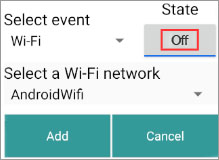
Pay attention, in this case, we have toggled the State to OFF (for Wifi disconnection)
Our new tasks will look something like these two:
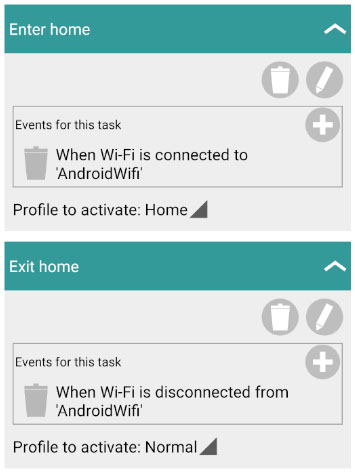
When testing this situation please consider that Wifi gets disconnected sometimes by radio errors. Sound Profile will wait about 30 seconds after a disconnection to ensure it has really been disconnected. If during that time the device gets connected again then no event will be triggered.
You are able to create as many tasks as you want. You are also able to add several events in the same Task but it is an “AND”, so all the events must occur at the same time for the task to get triggered. So events like the next one are completely WRONG because you will never get disconnected from 2 Wifi at the same time. You are not able to create a Task with 2 Wifi OFF events so create 2 different tasks, each one with one Wifi off event.
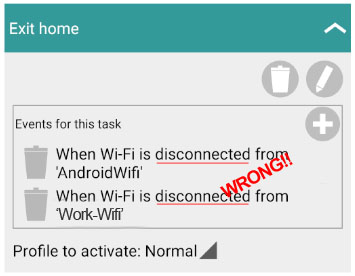
Second Example:
Let’s activate Car profile when the phone gets connected to the Car bluetooth. In this situation we need to add another task (Enter car). The profile to activate will be Car. The event will be bluetooth ON, and the name of the bluetooth hands free device of your car. We will also need the opposite task (Exit Car), when you leave the car. So another task is needed with the event Bluetooth OFF. Take a look at the image with these 2 tasks:
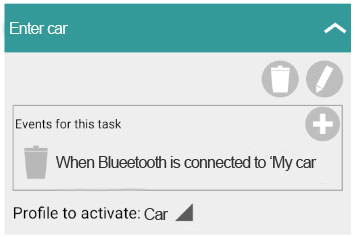
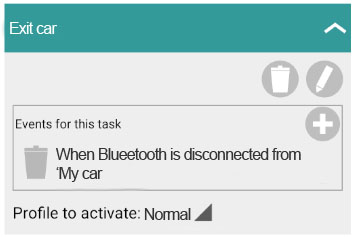
Please note that switching bluetooth off manually will not trigger any event. So get out of the car without switching off the Bluetooth service. Let the devices get disconnected automatically.
You are not able to have several events in the same task because they act as AND. This means that all of the events will have to execute at the same time.
To delete an event tap on the bin icon ![]() at the left of it
at the left of it
To delete a task tap on the bin icon ![]() under the task name
under the task name
The other events available work exactly the same. You are able to activate a profile when the phone starts charging (Power ON) and another when it gets disconnected from the charger (Power OFF). Same thing with Headphones ON and OFF.
For Geofences (location based tasks) see next article.
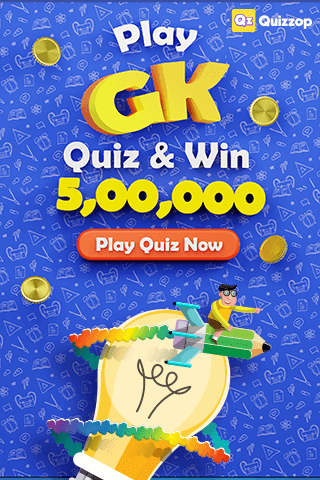
Why isn’t it possible to create an event/task triggered by a Wi-Fi signal WITHOUT the need to enable location services?
I have the location disabled by default since it eats up my phone’s battery faster.
Any other way to keep location off and still be able to trigger an Wi-Fi signal? Any workaround?
Best regards
Pete
Android treats Wi-Fi scans and nearby-Wi-device info as potential location data, so the system requires location to be enabled to protect privacy. This means there’s no reliable way for an app to do background Wi-Fi scanning triggers without asking the user to allow location access.
Sorry
Why: Wi-Fi SSIDs/BSSIDs and scan results can be used to infer a device’s physical location (Wi-Fi fingerprinting), so Android enforces location permissions/services for APIs that list nearby Wi-Fi networks or expose SSIDs. That’s a platform privacy decision, not an app bug.
Hi. I set a task/ event to tell me when the battery is at 80%.
Now every time I disconnect the USB cable the phone spits out “charging is at 80%” no matter what the true charge level is.
Can you help plz?
OnePlus 12, Android 15
Hello Sean
Yes, of course, I can help. To resolve your issue more effectively, I kindly request that you provide me with your current settings. Follow these steps to send me the necessary information:
1. Open the Sound Profile app.
2. Tap the menu icon (at the top-left corner)
3. Select Settings.
4. Tap Send Me An Email.
5. Allow the app to automatically attach your settings file.
In that email, please explain your issue again so I can clearly recall the details (I receive numerous emails from various users).
Additionally, specify the precise profile name you are using for testing purposes.
Once I receive this information, I can thoroughly investigate your issue and provide a prompt resolution. Thank you for your cooperation.
Regards,
I love sound profile. Been using it for years. I have geofences set for work and home to activate different profiles, and they work perfectly. When I leave home it starts my music and navigation apps automatically. Is it possible to have it turn off an app? Ex. Close WAZE when I reach work or home. If so, how? Thanks so much, and keep up the good work!
I am sorry. but stopping apps is much more difficult because it needs Administrative permissions. It would be like Task Managers or Task Killers.
I write down that suggestion, anyway. If I ever do it I will let you know.
Hi, I have the same problem as Mihai. I have created a task for my phone to go to quiet mode when it gets connected to my car Bluetooth. Works perfectly. But I also want to create a task for my phone to go to “full volume” profile when I exit geofence home AND I am not connected to my car Bluetooth. In other words when I am walking around town and the phone is on my bag. How can I accomplish this?
Please, write at corcanoe@gmail.com for specific help. Thanks.
Ok thank you
Hello, I’m a user in China. I purchased Sound Profile basically for its Geofence function, which allows me to automatically switch profile when I go to office/home/etc. However it never worked for me. Does it rely on some Google service or something? I kind of suspect Sound Profile’s Geofense is using some service blocked in China, coz I once tried using a VPN and it seems working. However strictly speaking using VPN is against the law here. So I do want to confirm what the service rely on. I may have to ask for refund.
Hello
Please contact me using the app menu >> more options >> contact me
Let’s see if together we can make it work.
When I turn off my phone and turn on the start, it does not work, although I checked in your application settings, and the other problem: Whenever I change my profile, the time of displaying the screen changes from the desired mode to standard mode (30 seconds). Please guide me.
Hello
Please, send me your settings using the Contact Me option of the Sound Profile main menu. In that email tell me again your issue so I can remember it (I receive many emails from many users).
Tell me also the exact profile name you are using for this testing.
Could you give a few examples how to use multiple events for a task?
It would make more sense to have an event where you could add multiple conditions or other events could act as conditions. For example, I’m at home connected to my WiFi and my car is in front of my house. If I go to my car I’ll be connected both to my WiFi and the car’s Bluetooth. I added two events for home WiFi on and car BT to switch to Quiet profile. Now, I want a task to switch to Normal profile for the case when I’m not near my house or my car. How can I do that?
If I use the event for when I get disconnected from WiFi, as I get away from my house it will switch to Normal while I’m still in the car, which I don’t want.
How can I solve this case?
Hello Mihai
For specific help, please send me your settings using the Contact Me option of the Sound Profile main menu. In that email tell me your question.
Thanks
I have an event set for 10pm to 6:45am but it won’t work (nothing happens at 10pm). Can you help? I have a Samsung Note 20.
Hello
Please, send me your settings using the Contact Me option of the SoundProfile main menu. In that email tell me your issue so I can remember it (I receive many emails from many users).
Tell me also the exact profile name you are using for these testings.
Hi,
The Wifi networks list is still empty after disabling/reenabling the wifi service.
Hello
Please, send me your settings using the Contact Me option of the SoundProfile main menu. In that email tell me your issue so I can remember it (I receive many emails from many users).
Thank you for sharing superb informations. Your website is so cool. I’m impressed by the details that you抳e on this web site. It reveals how nicely you perceive this subject. Bookmarked this web page, will come back for more articles. You, my friend, ROCK! I found simply the info I already searched all over the place and simply could not come across. What an ideal web site.
Hello
I had to roll back to an older version (7.11) because of a WiFi problem.
If this (WiFi) can be changed via MacroDroid (I just don’t want to create new profiles in MacroDroid, but maybe I will be forced), why can’t I via Sound Profile ❓
—
greetings
Mirek
Hello Mirek
I am sorry. Macrodroid was updated on October 27, 2020, Right before the November limitations. Next update they upload will have the limitations. I cannot tell you how long Google Play will keep the app without an update but they force all developers to comply with their restrictions.
Love the app. Used it for years.
I can’t get the timed events to work. I set it to switch to “Night” at 9pm if it is connected to our home wifi but it won’t work. I tried to get it do do ANYTHING at a specific time but it’s still no go. Can you help? LG Stylo 6 running Android 10.
Thanks, Gary
Sorry Gary, that is not possible. Currently Sound Profile only checks the task when the wifi gets connected. If it is connected after 9:00 then it will work, but if it is already connected earlier then it will not get triggered.
To activate profiles at specific times you need to set a Scheduler (read more here). But I am afraid that you cannot set in the Scheduler to only activate Night if it is connected to that Wifi. Maybe this could be a nice suggestion. Thanks for the idea.
I would suggest you add it on Instagram and let’s see if more users need that. This is the link for Instagram:
https://www.instagram.com/p/CMVPIlwhiCY/
It would be good if you also follow that account. This way you would get notified with changes.
Good post. I learn something more challenging on completely different blogs everyday. It would at all times be stimulating to read content from other writers and apply slightly something from their store. I抎 want to use some with the content material on my weblog whether or not you don抰 mind. Natually I抣l offer you a link in your internet blog. Thanks for sharing.
Hi, would it be possible to have events selected by day as well as time? There are certain events that I would like to happen only on certain days.
DM
Hello
Let me add that to my long Suggestion list.
Thanks for the idea.
+1
In task ” exit car” I was to active the profile as ” جدولة” according to time i made already
How?
Hello.
Please send an email directly to the developer at corcanoe@gmail.com
You will receive help shortly.
Using these reviews I am not able to get the detailed information I need.
Thanks