Sound Profile is able to change the wallpaper depending on the active profile. Most people find this feature very useful as they have their nice background for Normal profile and a different one for other profile. For example, have a red background for Silent profile so you quickly know that you are in Silent profile. Let me tell you other samples, maybe you find this feature useful:
Some people want to have their kids or a family picture as their background, but not when at work.
Some people want to have a solid blue background when in Meeting mode so they remember to turn it back to Normal mode when they get out of the room.
Some like having a white background with a bright screen light so they have a torch.
It is useful also for having different pictures. You may have one profile with your girlfriend picture and another one with your friends.
To modify the behavior follow these steps:
- Open Sound Profile and tap on the menu

- Tap on Edit Profiles
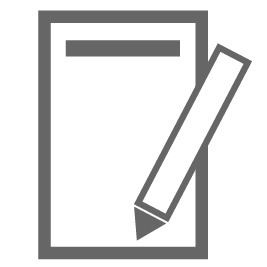
- Select the profile to modify.
- Scroll down at the bottom and expand the Wallpaper section (it is the last one, so you maybe need to scroll a bit more after expanding).
- Select the desired value:
► Choose Don’t change wallpaper if you don’t want this profile to change the wallpaper and leave it as it was.
► Choose Assign wallpaper from file if you want to browse your own image file in your Gallery. You can select the option Get Current Wallpaper to tell Sound Profile to capture the current wallpaper image in use in this exact moment.
► Choose Assign fixed color background if you want to choose a solid color wallpaper like red, blue, orange, white, black…
- Don’t forget to Save when you are done.
Repeat this action for every profile you want to modify.
Am I able to use live wallpapers?
No, sorry. Android doesn’t provide any tools for developers to get the current live wallpapers and save it for future use.
Change lock screen wallpaper
When changing the wallpaper, you are able to choose if you want to change also the lock screen wallpaper, or not. To do that follow these steps:
- Open Sound Profile and tap on the menu

- Tap on Settings

- Expand the section “General settings”
- Check (or uncheck) the option “When changing wallpaper, change also lockscreen wallpaper”.
- Save
Is it possible for profiles to remember wallpaper setting going in to the profile and replace it when leaving the profile? Or does the Normal profile need to have an image or color specified?
the profiles do not revert back to the previous wallpaper. You need to set up each profile with the desired wallpaper image in each case.
Hi, I’m having an issue that when I sign an image for wallpaper, Sound Profiler rotates it. I have a vertically oriented, full screen photo, but when it’s assigned, it rotates it so a small portion of it at 90deg is used.
Please contact me at corcanoe@gmail.com and let’s try to solve it
For some reason my wallpaper will only stay on one color and won’t change to other assigned colors that are associated with other profiles.
Example, right now green is my normal profile when at work via wifi task.
But now I’m far from work, profile has changed my background is still all green.
Thank you
Hello
Please, send me your settings using the Contact Me option of the Sound Profile main menu. In that email tell me your issue so I can remember it (I receive many emails from many users).
Thanks
Wallpaper change is an nice feature but I really wish instead of just Don’t Change as an option (which saves the previous profile’s into the current one) it would be helpful to be able to select “Android Settings” as an option. If I saved a slideshow of Lock Screen wallpapers on my main settings, every profile I select will overwrite it. That is an unfortunate tradeoff. I can’t go from a Work only casual display back to my personal slideshow display without overwriting those lock screens.
Sorry but Android doesn’t provide developers with tools to do that. Slideshows are not the standard wallpaper, so I am afraid I cannot do much with this. Sorry.